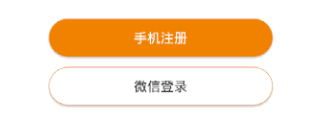先上效果图:
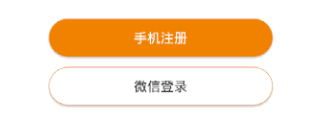
具体步骤:
1.在drawable文件夹下新建一个xml文件。
2.在里面填上以下内容:
-
<?xml version=”1.0″ encoding=”utf-8″?>
-
-
<shape xmlns:android=“http://schemas.android.com/apk/res/android”>
-
<solid android:color=“@color/white”/>
-
<padding android:top=“10px” android:bottom=“10px”/>
-
<corners android:radius=“50px”/>
-
<stroke android:width=“1px” android:color=“#f08200”/>
-
3.在xml文件中使用:

4.注释:
corners ———-圆角
gradient ———-渐变
padding ———-内容离边界距离
size ————大小
solid ———-填充颜色
stroke ———-描边
注意的是corners的属性bottomLeftRadius为右下角、bottomRightRadius为左下角
shape制作虚线

没有dashGap属性则为实线
-
<?xml version=”1.0″ encoding=”utf-8″?>
-
<shape xmlns:android=“http://schemas.android.com/apk/res/android”
-
-
-
-
-
-
android:color=“#63a219” />
-
<size android:height=“1dp” />
-
4.0以上虚线变实线在xml文件中增加:
-
-
android:layout_width=“match_parent”
-
android:layout_height=“wrap_content”
-
android:background=“@drawable/xuxian”
-
android:layerType=“software” />
shape制作渐变

-
<?xml version=”1.0″ encoding=”utf-8″?>
-
<shape xmlns:android=“http://schemas.android.com/apk/res/android” >
-
-
-
-
android:endColor=“#ffffff”
-
android:startColor=“#000000” />
-
-
1. 在res目录下的drawable目录下新建shape.xml文件
<?xml version=”1.0″ encoding=”utf-8″?>
<shape xmlns:android=”http://schemas.android.com/apk/res/android”
android:shape=”rectangle” >
<!– 填充的颜色 –>
<solid android:color=”#FF065E8D” />
<!– 设置按钮的四个角为弧形 –>
<!– android:radius 弧形的半径 –>
<corners android:radius=”15dip” />
<!– padding:Button里面的文字与Button边界的间隔 –>
<padding
android:bottom=”10dp”
android:left=”10dp”
android:right=”10dp”
android:top=”10dp” />
</shape>
2.在布局文件中调用。
<?xml version=”1.0″ encoding=”utf-8″?>
<LinearLayout xmlns:android=”http://schemas.android.com/apk/res/android”
android:layout_width=”fill_parent”
android:layout_height=”fill_parent”
android:orientation=”vertical” >
<Button
android:id=”@+id/roundButton”
android:layout_width=”wrap_content”
android:layout_height=”wrap_content”
android:background=”@drawable/shape”
android:text=”圆角按钮” />
</LinearLayout>
————————————————
操作过程
1. 在drawable中新建一个button_circle_shape.xml
但是建立这个xml是有操作的,因为从drawable右键是创建不了xml的, 具体操作如下:
右键res–>New–>Android resourse file

注意Root element 是不能选择的 是直接填写为shape, 默认应该是selector 把它改为shape即可

然后就可以看见在drawable 成功添加了xml

2.填写代码
button_circle_shape.xml 内容如下
这个xml里有一个shape,此shape规定了圆角按钮的样式
<?xml version=”1.0″ encoding=”UTF-8″?>
<shape
xmlns:android=”http://schemas.android.com/apk/res/android”
android:shape=”rectangle”>
<!– 填充的颜色 –>
<solid android:color=”#FFFFFF” />
<!– android:radius 弧形的半径 –>
<!– 设置按钮的四个角为弧形 –>
<corners
android:radius=”5dip” />
<!–也可单独设置–>
<!– <corners –>
<!– android:topLeftRadius=”10dp”–>
<!– android:topRightRadius=”10dp”–>
<!– android:bottomRightRadius=”10dp”–>
<!– android:bottomLeftRadius=”10dp”–>
<!– /> –>
**设置文字padding**
<!– padding:Button里面的文字与Button边界的间隔 –>
<padding
android:left=”10dp”
android:top=”10dp”
android:right=”10dp”
android:bottom=”10dp”
/>
</shape>
3.使用shape:
给button的background属性赋值为刚创建的
android:background=”@drawable/button_circle_shape”
————————————————